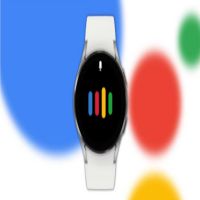Once Google Assistant has been connected and set up on a Samsung Galaxy Watch 4, users can take advantage of all the benefits of the virtual helper.
The Google Assistant is available on Samsung’s Galaxy Watch 4, and while the setup is a tad lengthy, it can be a useful addition to have access to. Google Assistant should work better on the Galaxy Watch 4 than on previous models considering it has an improved processor and more memory. For example, while the previous Galaxy Watch 3 came with 1GB RAM, the Galaxy Watch 4 is loaded with 1.5GB.
The Google Assistant is already available on many smartphones and can be downloaded on many that don’t come with a pre-installed version of the app. However, it might not always be possible or convenient to access a smartphone and especially when in a hurry. This is where the Google Assistant on a smartwatch can prove additionally useful with quick wrist-access to calls, the weather, directions and more.
Also Check: Elon Musk Terminates Twitter Deal And Blames It On Bots
Samsung released Google Assistant for the Galaxy Watch 4 in May. To get started, and with a Google account and an active internet connection (Wi-Fi or LTE), head to the Apps screen on the watch and open the Play Store. Tap on the magnifying glass to search for Google Assistant and tap on ‘Install’ once the result shows. Depending on the internet speed, the app might take some time to download. Once it is downloaded, open the app to initialize the voice assistant.
Setting Up Google Assistant Using A Smartphone
Although the Assistant works independently on the Galaxy Watch 4, users need their smartphones to set the Google Assistant up. After opening the Google Assistant on the Galaxy Watch 4, a message will ask the user to activate the Assistant using their phone, along with a button that reads ‘open on phone to activate.’ Tap on the button and wait for the Google Assistant to fire up on the connected smartphone. The user will then need to read and follow on-screen instructions which begin with ‘Activate Google Assistant‘ and end on ‘Your Assistant is ready.’
Also Check: Here’s Everything New In Apple’s iOS 16 Beta 3
After completing all the steps on the phone, it is worth assigning the side button on the Galaxy Watch 4 to wake up the Google Assistant. To do this, head to the Settings menu, tap on ‘Advanced features‘ and set ‘Press and hold‘ under ‘Customize keys.’ Once done, the Google Assistant on Galaxy Watch 4 will be ready to use. The wearer can either press and hold the side button to activate the Assistant or use the ‘Hey Google‘ hotword followed by a command. With Google Assistant, users can get a lot of things done right from their wrist including setting alarms and reminders, controlling linked smart home devices, making calls, composing text messages, and getting weather and traffic updates.